- Click the 'Administrator' tab on the LEFT side of the screen:

- Click the BLUE 'Add administrator' button:

- You'll then need to choose whether this person is a 'New contact' (i.e. they're not listed within your contacts module) OR an 'Existing contact' (can be found in your contacts module), if they're a NEW CONTACT, fill in the below form:

- For EXISTING contacts, you can search by name and select the applicable person in the dropdown menu.
- Choose the admin role (tick box) you wish to apply:

Administrator role name | How it works |
| Super administrator | Has access to coaching, contacts, profile and administrator modules. They can also remove admin access from others. |
| Administrator | Can access programming, contacts, profile and administrator modules but CANNOT remove admin access from others. |
| Contacts administrator | Has access to only the contacts module. They will NOT see the programming, profile or administrator module. |
| Programming administrator | Programming admins have access to the programming module and contacts module. They will NOT be able to access the administrator module. |
5. Click 'Save' at the bottom of the page.
To 'edit' administrator rights:
- Click 'Administrators' module on left side of the screen
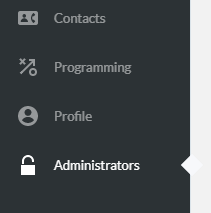
- Select the person you wish to 'edit' rights for.
- Select 'Options' and then 'Edit contact'

- Scroll down to the 'Administrator Roles' section and untick any options they shouldn't have and add the correct one.
